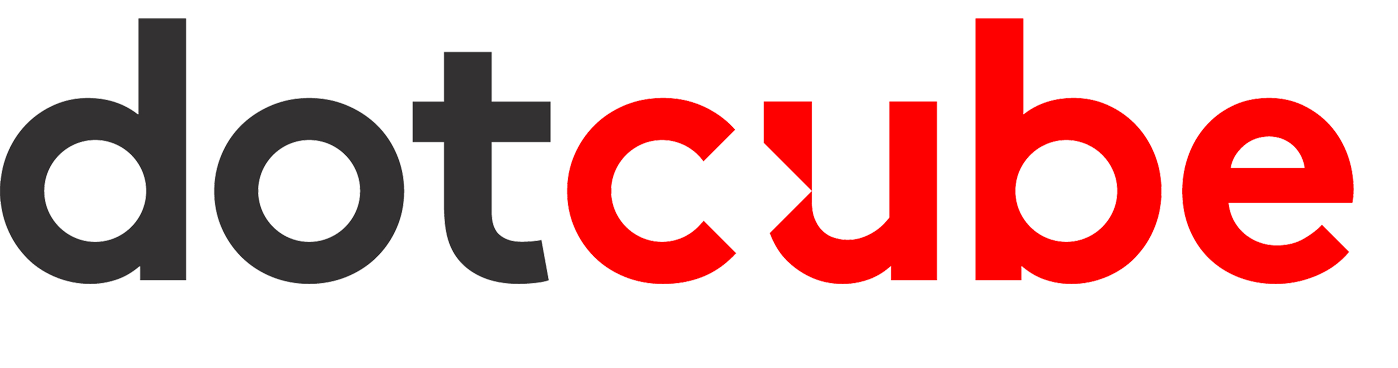How to get started
Getting setup and ready to send is very easy! Simply follow these steps to get you started.
Learn more about how to get your account setup, verify your domain, upload contacts and send your first email campaign through MyMail.
Step 1: Verify Your Domain
The very first thing you need to do is to Verify your Domain. We know how important it is to send mail from your own domain. So, from the start we require that you add and verify at least one domain on your account, which includes setting it as default sender. The How to Verify Your Domain Guide will show you how.
Step 2: Setup / update Your Account Information
Secondly, you can create your account by setting up your account information. To do so, simply open the drop-down menu with your account name in the upper-right corner of the screen and select “My Account”. On the resulting screen, select the “Profile” option. For a variety of reasons, MyMail requires that you provide accurate information about the primary person and organisation that controls and uses the account. The How to setup or modify your Account Information Guide will show you how.
Step 3: Upload your Contact List
Your contacts are arguably the most important part of your email campaign. There are two options available to upload your contacts for a marketing campaign – one as a whole group and two as segmented lists. The Adding Contacts Guide will show you how.
Step 4: Create Your Mail Template
You can create your own Mail Template by using the easy Drag and Drop interface of MyMail, or make use of the free templates loaded in the gallery section. There is also an HTML editor should you have designed your mailer in a source code generator program and would like to copy and paste it in MyMail. Please seE the Template Guide to create your mailer.
Step 5: Send Your Campaign
When using MyMail, when you send an email to any group of Contacts, we call that a "campaign". The How To Send Your First Campaign Guide will show you how to build and send a newsletter or marketing campaign to your contacts.
* Depending on the order of steps you followed to setup, some info here might be repeated, for example if you have already uploaded your Contacts and Created your Mail template, you can then simply choose your particular list and template in this guide.
Step 6: View Your Campaign Send Results
To view the campaign results, go to the Campaigns option in your main menu, then click on View Report next to the specific campaign you want to view results of.
The How to Check Your Campaign Results Guide will show you how.
Please feel free to browse the full knowledgebase, as we often upload more informational or instructional guides. Categories inlcude Account Settings, Campaigns, Contacts, Templates and more!